 About Display Scaling
About Display Scaling
With the advent of higher-resolution monitors, operating systems introduced display scaling because if applications measured everything in pixels, their UI elements and other content would shrink as the monitor pixels became smaller. By letting an app know how many pixels per inch a monitor uses, the app can scale its content larger to maintain its correct size. Applications typically work in "logical pixels", "logical units", or realworld units (such as cm or inches) that are resolution-independant, and some rendering code takes care of mapping those units to physical monitor pixels.
While Leveller 4.2 and earlier had a GUI scaling preference, it wasn't really used. Starting June 7/2024, Leveller 4.3 is HighDPI-aware, and the scaling preference has been removed since the Windows display scaling value is used (on Windows 10, e.g. you can access it by going to Settings, Display then the topic "Scale and layout").
The Windows display scale setting is typically set to 150% when using a 4K monitor (3840 x 2160 resolution). This makes Explorer icons and other UI elements appear larger but not as large as they would be if using an HD monitor (1920 x 1080 resolution), making the desktop roomier while still being legible. If a 4K monitor is large enough (e.g. 40"), a 100% display scale could be fine and the desktop would be even roomier (although its pixels will also be larger and look like the chunkier HD pixels). For our purposes, we'll assume Windows is using 150% display scaling.
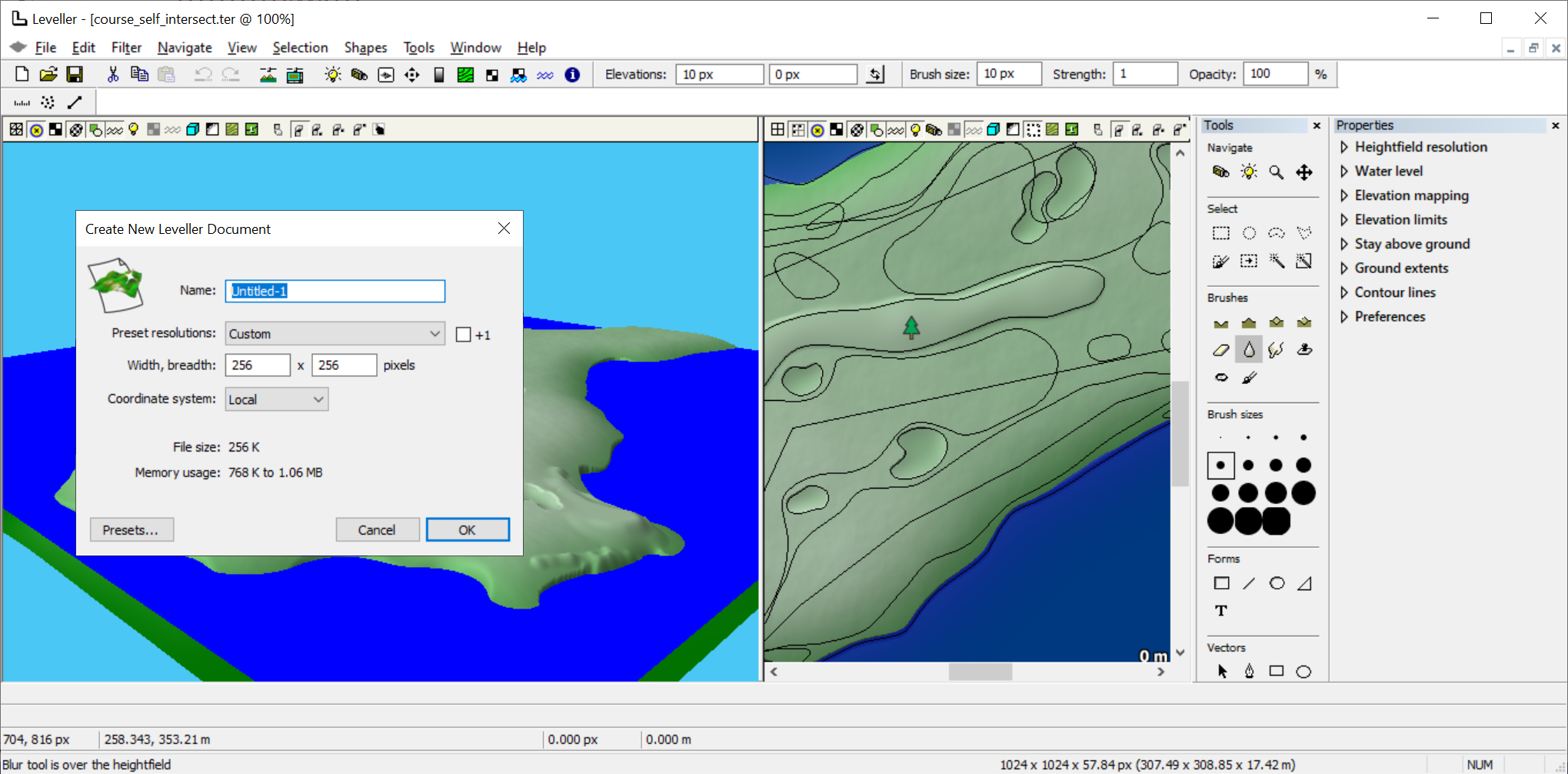
Above is the way Leveller used to look, as it was configured to be unaware of HighDPI and had its own GUI scaling preference set to 100%. This let Windows (using 150% scaling) resample Leveller's windows. It scaled all UI elements and made everything legible and even dynamic dialog boxes appeared correctly, but with some unavoidable bluriness. However, the window title and the dialog box title appeared sharp, because they were drawn by Windows itself.
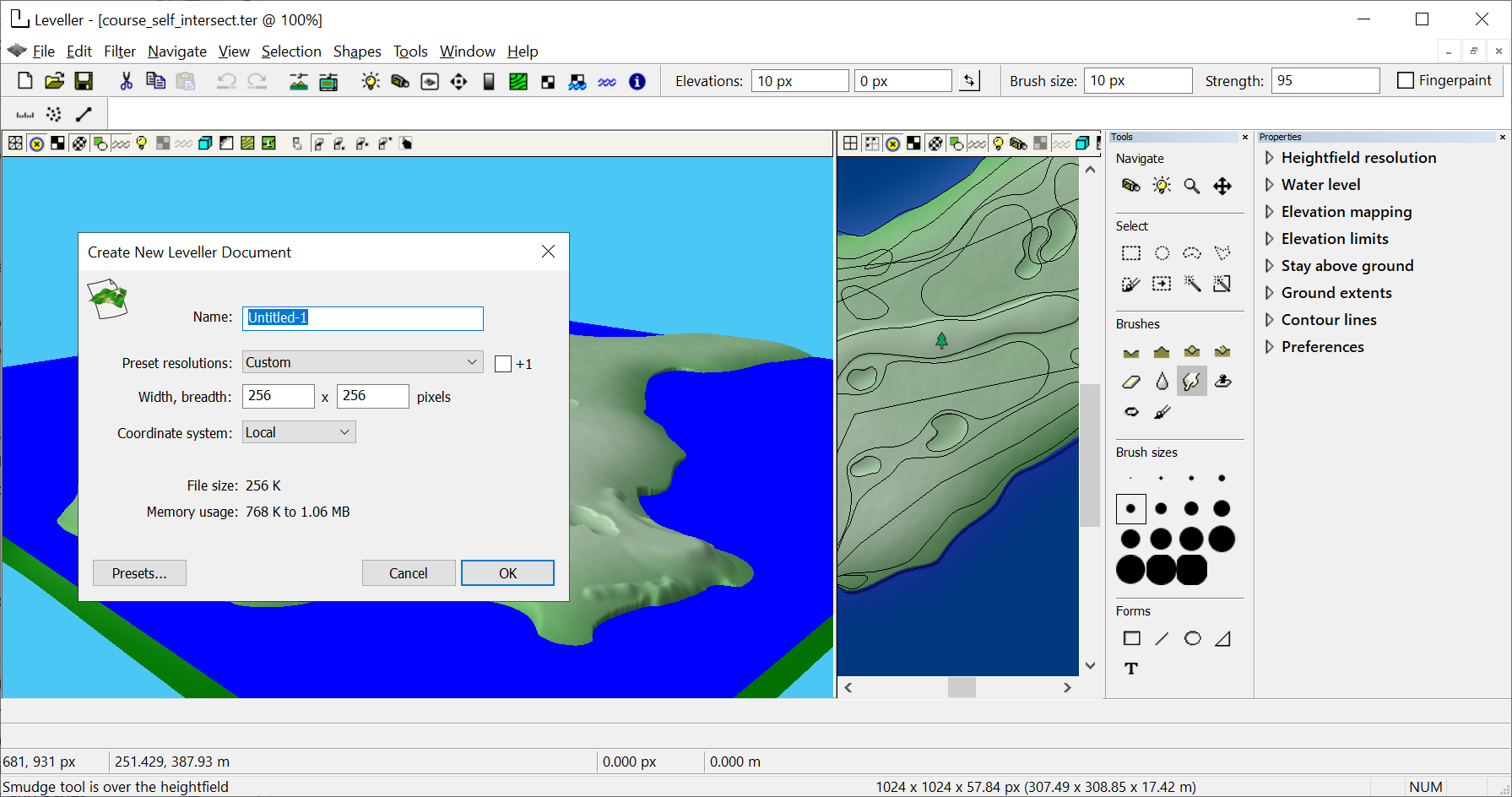
Above is how things look now. Text is crisper, although some bitmap images look a little blurry because sharp versions of them are still being developed.